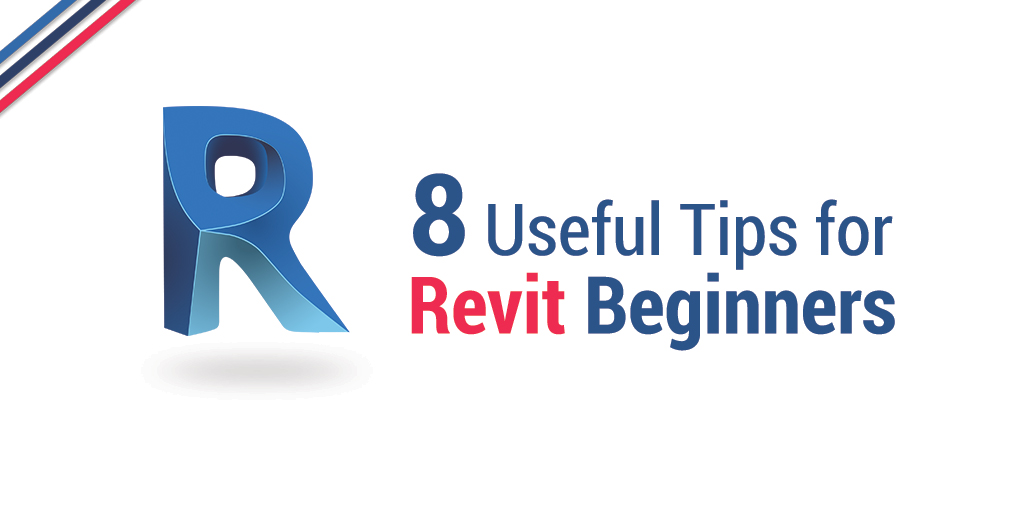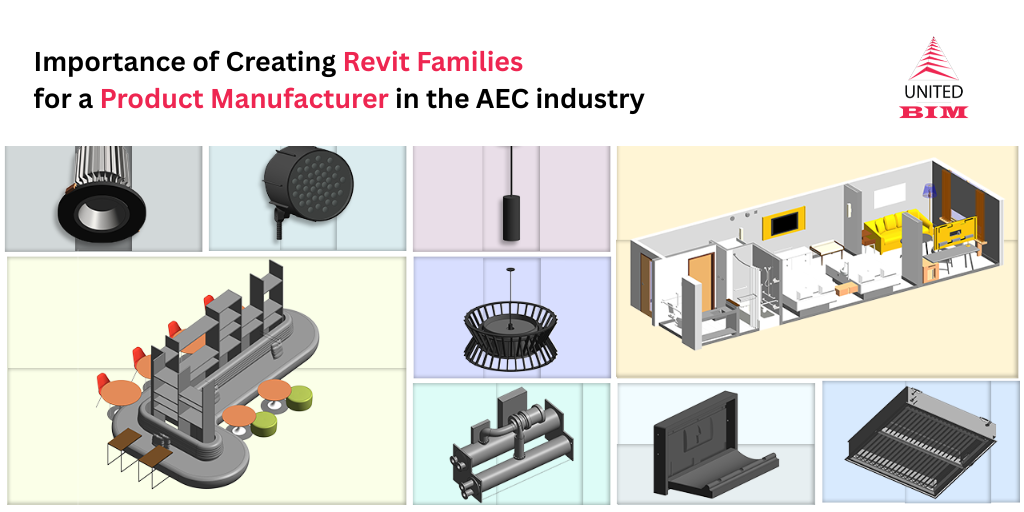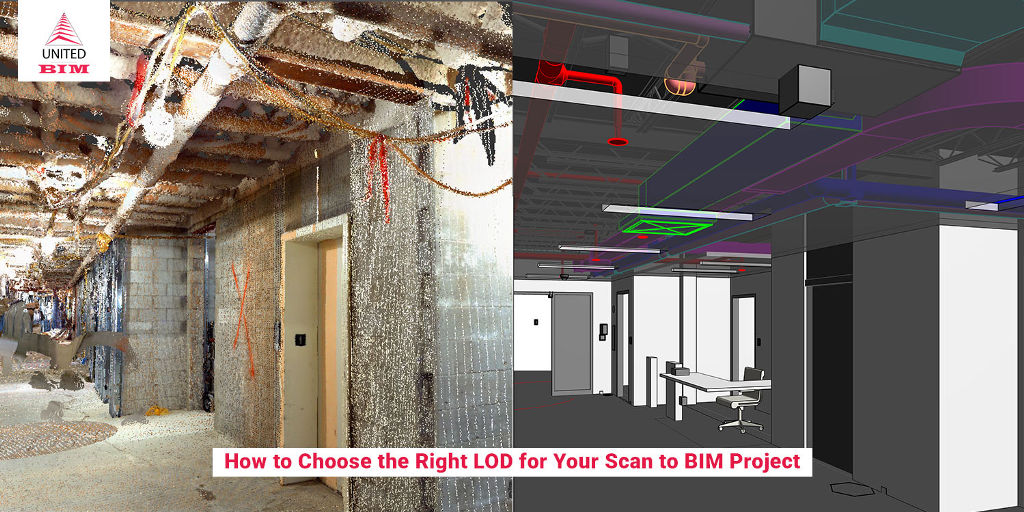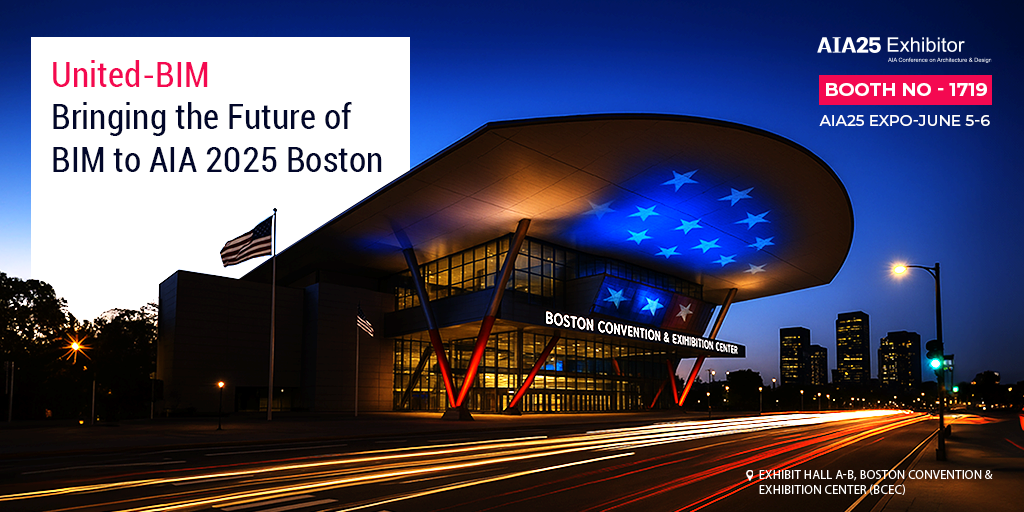Last updated on: February 19, 2025
Table of Contents
- 8 Tips for Revit Beginners
- 8 Useful Tips for Revit Beginners
- 1. Begin with Small-Scale Pilot Projects
- 2. Don’t Just Latch on Free Components
- 3. Learn Keyboard Shortcuts
- 4. Ace Your Object Selection Skills
- 5. Avoid Accidental Double-Clicks
- 6. Enable Worksharing
- 7. Never Meddle with Backup Settings
- 8. Take Full Advantage of Model Linking & Cloud-based Worksharing System
- Wrapping Up
Getting started with Autodesk Revit can definitely feel a bit daunting, especially if you’re new to it. This software is a big deal in fields like architecture, engineering, and construction. While it packs a lot of power, figuring out how to use it effectively takes some time.
Discover More Here: Custom Revit Family for AEC, BPM, & Furniture Companies
Revit is built to be user-friendly, but truly mastering it requires practice. Whether you’re switching from another software or trying out Building Information Modeling (BIM) for the first time, you’ll discover that Revit lets you create really complex designs, but you need to get comfortable with how it all works.
In this blog post, We will share 8 practical tips for beginners using Revit. These tips help you navigate the software more easily and build a solid foundation for your future in BIM. From handling smaller projects to using cloud tools for teamwork, each tip will help you grow your skills.
So, if you’re ready to improve your Revit experience and make your workflow smoother, let’s jump into these essential tips. Whether you’re a student, just starting your career, or looking to level up your skills, these insights will help you gain confidence in using this powerful software.
8 Tips for Revit Beginners
1. Begin with small-scale pilot projects
2. Don’t just latch on to free components
3. Learn Keyboard Shortcuts
4. Ace Your Object Selection Skills
5. Avoid Accidental Double-Clicks
6. Enable Worksharing
7. Never Meddle with Backup Settings
8. Take Full Advantage of Model Linking & Cloud-based Worksharing System
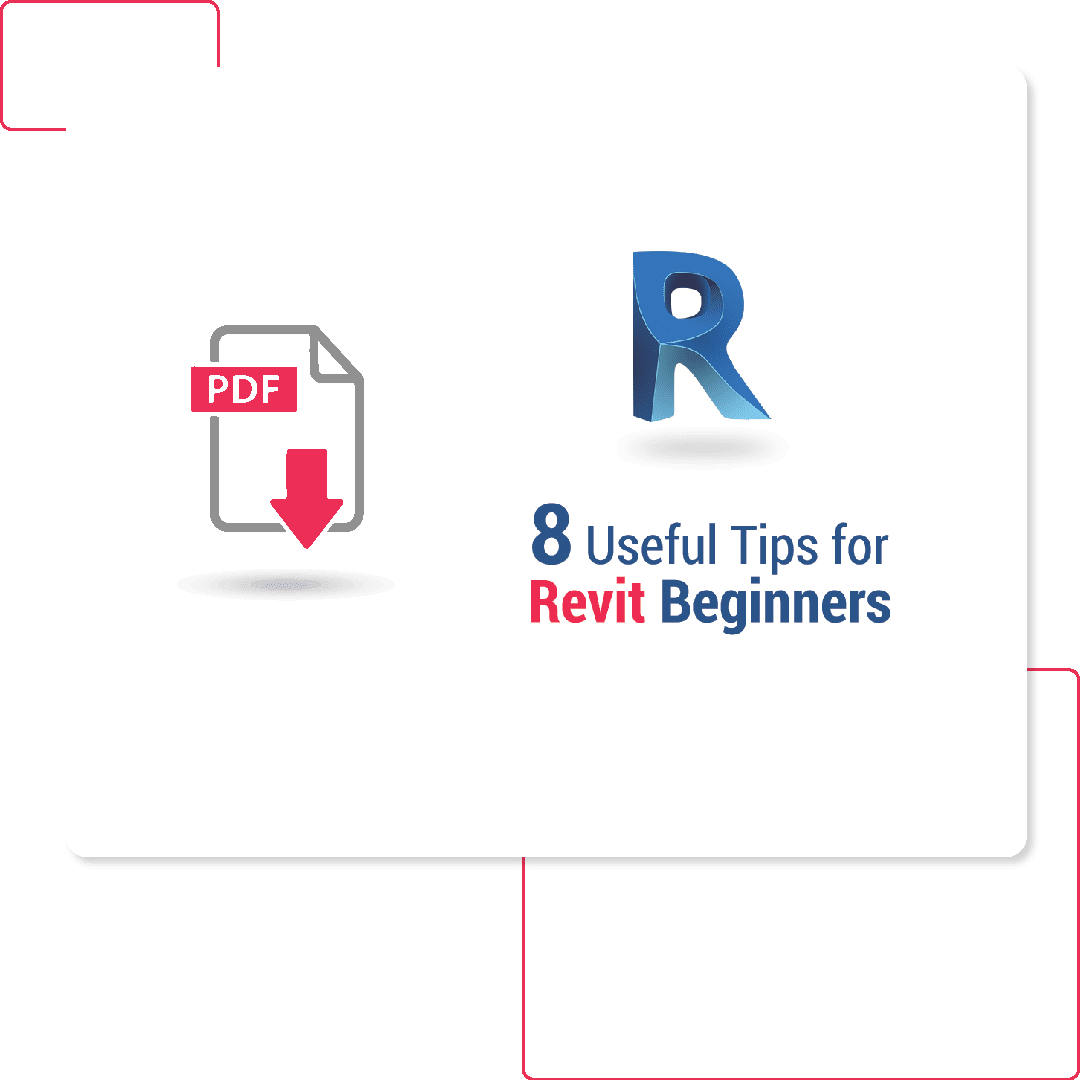
No worries. Let us send you a copy so you can read it when it’s convenient for you. Just let us know where to send it.
8 Useful Tips for Revit Beginners
1. Begin with Small-Scale Pilot Projects
If you are used to using other BIM software and are trying to transition to Autodesk Revit or are beginning with BIM design, you need to sharpen your learning curve. Don’t focus on advanced tools from the beginning. Instead, start with small-scale projects and expand the scope, gradually.
Create a bundle of pilot projects and keep playing with your models to improve your success rates and handle issues and failures. Nurture your projects and create a standard template that would help you quickly learn the nuances of BIM modeling over the years.
Once you are acquainted with basic features and have set up your hands on your pilot templates, start leveraging advanced tools and features such as:
- Data and image visualization
- Virtual/Augmented reality technology
- Cloud backups and cloud-based tools
- Data sharing between different teams
2. Don’t Just Latch on Free Components
Several equipment manufacturers and independent resources have started providing Revit-compliant and ready-to-use components that can be embedded in your BIM drawings. Though this saves time, you should not depend on such components when you are starting. These components are created by unassuming manufacturers who might not understand your project and work scope.
Most often, these are not built using the same benchmarks you are used to. This can lead to inconsistencies in the BIM model. Also, many times these free resources are locked for customization, transforming your model into something that you don’t want. So, always beware of the free resources and think several times while adding a component in a BIM drawing, even when it seems simple.
3. Learn Keyboard Shortcuts
Keyboard shortcuts can save you a lot of time. If you are thinking to build a long-term career in the BIM industry, you need to learn the default Revit shortcuts by heart. As these shortcuts help you execute many useful commands, keeping them on the tips of your hand will help you speed up things.
Also, use custom command and shortcut feature of Revit to build your own command. You can do so by heading over to User Interface Tab and finding a command to assign a shortcut to it. Here are some useful shortcuts to get you started:
- Use SPACEBAR during placement to Flip/Rotate an object
- Hold SHIFT key while executing a command to toggle orthogonal constraints
- Press ENTER key to repeat the last command you executed
4. Ace Your Object Selection Skills
One of the biggest problems beginners face using Revit is to exercise control over the objects they select while working on a crossing selection or window with a mouse. Revit offers several selection methods to control the things you want to select. One of the most useful Revit tips for begineers can be to use dedicated tools available at the bottom-right of the screen.
- Select Links: You can turn this off to ensure you don’t select a link mistakenly
- Select Underlay: Turning this off would lock the underlay element in its position
- Select Pinned Elements: Turn this off when you don’t want to unpin an element or investigate an element’s properties.
- Filter: Use this button to avoid selecting elements by mistake.
5. Avoid Accidental Double-Clicks
Tackling the accidental double click issue on a component family is essential for a beginner as it takes the user to the family editor. To avoid this scenario, one should slow down the mouse click speed or adjust internal Revit settings to change the way double-click is treated. To do this, one can go to the User Interface Tab and change the preferred Double Click option for family out of the below-mentioned options:
- Edit Type (Preferred for Beginners)
- Do Nothing
- Edit Family (Default but not Recommended)
6. Enable Worksharing
Revit® allows multiple individuals to work on a single model at the same time. You should make use of this feature to accelerate the pace of model development. To enable work sharing you need to head over to:
Collaborate -> Manage Collaboration -> Collaborate
This will save your model on the network server. When a user opens the model, it automatically gets saved to the local system and both local and networked models get synchronized every 30 minutes.
7. Never Meddle with Backup Settings
By default, Revit saves 20 backup copies of any model in case of any problem or data disaster. You should never lower the number of backups as this will help you restore data in case of an emergency.
8. Take Full Advantage of Model Linking & Cloud-based Worksharing System
Revit® allows linking models developed by third-party consultants to a central model. These models are updated whenever you receive a new version. You can also import and link models with different file formats such as .DWG i.e. used by Autodesk.
Also, if you don’t have a networked server for storing the central model, you can use Collaboration for Revit- a cloud-based system that uploads the central model on cloud. This can be used by anyone from anywhere and improves communication and collaboration for project success.
Revit Best Practices
- Always keep your Revit software package updated. Quarterly minor updates and annual updates come with critical patches and fixes for better user experience.
- Use the same version of Revit throughout your company/team. Revit is not backward compatible which can prove to be a hindrance for streamlined communication in case you are not using the same version.
- Never work directly on the central model without creating a local copy. Always make sure to open any file from the File menu by checking ‘Create New Local’ option.
Wrapping Up
As we wrap up, it’s clear that Autodesk Revit isn’t just software; it’s a powerful tool that really enhances the Building Information Modeling (BIM) process. When used effectively, Revit helps developers create designs that are not only efficient and accurate but also innovative, which benefits everyone involved—from clients to stakeholders.
In the architecture, engineering, and construction (AEC) industry, keeping up with learning and developing your skills is crucial. The better you get at using Revit, the more impressive your modeling will be, leading to improved project outcomes and better teamwork. By applying these tips, you’ll enhance your own skills and also contribute to the growing Revit community, where everyone shares insights and best practices.
At United BIM we’re passionate about promoting BIM as a game-changer for AEC projects. We believe that by sharing helpful tips and insights, we can foster a vibrant community of professionals who strive for excellence in BIM modeling.
If you’re eager to dive deeper into how to maximize your use of Revit or explore other aspects of BIM, don’t hesitate to reach out. Together, we can navigate the complexities of this powerful software and work towards a brighter future for BIM projects Contact Us today to start your journey toward becoming a Revit expert!
8 Useful Tips to Kick-Start Your #Revit Journeyhttps://t.co/tyu480qpuk#BIM #Autodesk #Tips #Training #3DBIM #3DModeling #AEC #Architectural #Engineering #Construction #Design #Drafting pic.twitter.com/XVNoEBjRKa
— United-BIM (@unitedbim1) July 8, 2019
About the Author

Coordination Manager / VDC Manager at United BIM
With over 10 years of experience in the AEC industry, Akash Patel is a seasoned Coordination Manager and VDC Manager at United BIM. His expertise lies in managing complex MEP-FP coordination projects and leveraging cutting-edge BIM technology to ensure seamless collaboration and precision. Akash is dedicated to delivering high-quality, detailed models that meet the demands of modern construction. He is passionate about optimizing workflows and driving innovation within the BIM field.